Best Practices for Using OCR Tools to Achieve High Accuracy
Achieving high accuracy with OCR tools requires more than just running software on scanned documents or images. Factors such as image quality, proper alignment, and preprocessing significantly influence results. By following image preprocessing tips and addressing common challenges, you can optimize the OCR text recognition accuracy and save time on corrections.
This article outlines actionable tips, examples, and troubleshooting advice to help you get the best results from OCR technology.
Why Accuracy Matters in OCR
OCR errors can lead to misinterpretation of data, especially in critical fields like healthcare, legal, or finance. Ensuring high accuracy minimizes these errors, reduces manual corrections, and improves overall productivity.
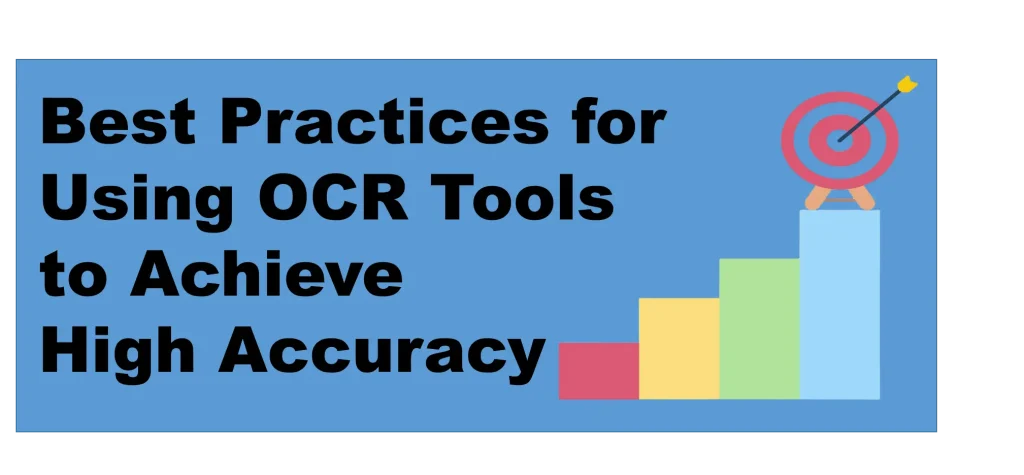
Best Practices for Achieving High OCR Accuracy
1. Use High-Quality Images
The quality of the input image directly affects OCR results. Low-quality or pixelated images lead to errors in text recognition.
Tips for High-Quality Images:
- Resolution: Aim for a resolution of at least 300 DPI for clear text detection. Higher resolutions (e.g., 600 DPI) are ideal for small or detailed fonts.
- Formats: Use formats that retain image quality, such as PNG or TIFF, instead of compressed formats like JPG.
Example: A scanned legal document with 150 DPI resulted in several misread words, while the same document scanned at 300 DPI produced nearly flawless text extraction.
2. Ensure Proper Lighting and Avoid Glare
Lighting inconsistencies can cause shadows or glare, obscuring parts of the text.
Tips for Optimal Lighting:
- Even Lighting: Use soft, diffused light to eliminate shadows.
- Anti-Glare Measures: Avoid reflective surfaces or place a matte sheet over glossy documents to reduce glare.
Illustration: A glossy report page scanned under direct light caused unreadable patches. Adding a matte overlay significantly improved OCR accuracy.
3. Align Documents Correctly
Misaligned or skewed documents can confuse OCR software, leading to inaccurate or incomplete text recognition.
Tips for Proper Alignment:
- Flat Surface: Place documents flat on the scanner bed to avoid warping or distortion.
- Use Deskewing Tools: Many OCR tools, like ABBYY FineReader, offer deskewing options to correct alignment during preprocessing.
Case Study: A financial institution reduced OCR errors by 30% after implementing automatic deskewing for scanned invoices.
4. Preprocess Images for Better Results
Image preprocessing enhances text clarity and reduces noise, leading to better recognition.
Preprocessing Steps:
- Contrast Adjustment: Increase contrast to make text stand out against the background.
- Noise Reduction: Use tools to remove unwanted marks, smudges, or background patterns.
- Binarization: Convert colored or grayscale images to black and white for sharper text recognition.
Tool Tip: Software like Adobe Acrobat Pro or online tools like ScanWritr offer preprocessing features to optimize images for OCR.
5. Focus on Text Clarity and Font Simplicity
Text that is faded, handwritten, or in complex fonts can reduce recognition accuracy.
Tips for Clear Text:
- Font Style: Use clear, standard fonts whenever possible.
- Handwriting Recognition: Choose OCR tools with robust handwriting capabilities, like Google Vision AI or ABBYY FineReader.
- Avoid Overlapping Text: Ensure the text does not overlap graphics or other elements.
Scenario: A company processing handwritten customer feedback forms achieved better results by switching to forms with preprinted text boxes for clearer writing.
6. Segment Complex Layouts
Documents with tables, images, or multi-column text can confuse OCR tools, resulting in jumbled output.
Tips for Complex Layouts:
- Use Layout Analysis Tools: Advanced OCR software can preserve table formats and column structures.
- Segment Manually: Divide the document into smaller sections for processing if the layout is too intricate.
Example: A research institution processing multi-column academic journals used ABBYY FineReader’s layout preservation feature to maintain original formatting.
7. Test and Validate Outputs
Even with best practices, OCR outputs may occasionally contain errors. Always validate extracted text to ensure accuracy.
Validation Methods:
- Manual Checks: Review critical data points manually.
- Post-Processing Tools: Use text editors or grammar tools to catch inconsistencies.
- Feedback Loop: Continuously refine your scanning and preprocessing methods based on common errors.
Troubleshooting Common OCR Issues
1. Low-Resolution Images
- Issue: Text appears blurry or pixelated, resulting in inaccurate recognition.
- Solution: Re-scan the document at a higher resolution (300–600 DPI).
2. Skewed or Rotated Text
- Issue: OCR fails to read misaligned text.
- Solution: Use deskewing features in OCR tools or preprocess the image in editing software like GIMP.
3. Mixed Languages or Fonts
- Issue: OCR struggles with documents containing multiple languages or decorative fonts.
- Solution: Choose OCR tools with multilingual support, such as Tesseract OCR, and limit the use of non-standard fonts.
4. Poor Text Visibility
- Issue: Faint or poorly printed text is ignored.
- Solution: Enhance contrast and use binarization during preprocessing to highlight the text.
Tools for Ensuring High OCR Accuracy
1. Adobe Acrobat Pro
- Best for professional document management and preprocessing.
- Includes features like deskewing, noise reduction, and searchable PDF creation.
2. ABBYY FineReader
- Robust tool for complex layouts and multilingual documents.
- Offers advanced preprocessing and layout preservation.
3. Google Vision AI
- Ideal for developers and businesses seeking customizable OCR solutions.
- Supports handwriting and multiple languages.
4. Picture2Txt.com
- Simple and intuitive interface for beginners.
- Supports a wide range of image formats, including JPG, PNG, and PDF.
- Fast processing speeds, ensuring quick results without compromising accuracy.
- No software download required—fully web-based and accessible from any device. Try it now!
Conclusion
Achieving high accuracy with OCR tools requires attention to detail, from image preprocessing tips to validating results. By addressing challenges like alignment, resolution, and text clarity, you can significantly enhance the effectiveness of OCR text recognition accuracy.
Start implementing these best practices today to streamline workflows and ensure reliable image scanning for OCR results. Let technology work smarter for you!
