Free Online Image Cropper Tool
Need to crop an image online? You don’t need to download the image and then open it with a photo editor to do this task, simply insert its link from any website and let us fetch the image and you crop it according to your needs. You can also choose an image from your device and crop it in no time.
Drag & Drop image file here
* All image file types accepted. Maximum file size 5MB.
Cropped Image Preview
How to Use this Image Cropping Tool
Step 1: Upload an Image to Crop
Users can start by uploading a photo directly from their device or entering a link to fetch an image from the web. Mention the compatible formats such as JPEG, PNG, and GIF.
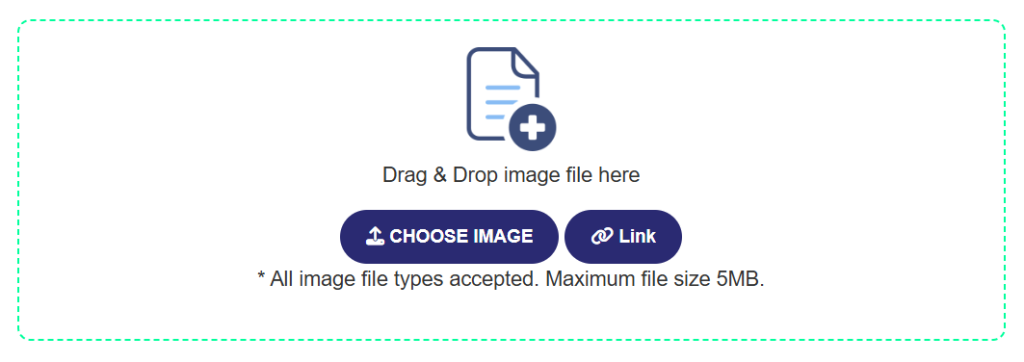
Step 2: Crop and Adjust
Once the image loads, users can select from preset aspect ratios or keep it in Free Mode for customized cropping. They can rotate, flip, and zoom to perfect the view. Adjust brightness and contrast with easy-to-use sliders for enhanced image quality. Undo, redo, or reset options are always available to keep the editing flexible.

Step 3: Download Cropped image in Preferred Format
When satisfied with the edits, users can download their photo in the file format of their choice, ensuring it meets their specific needs.
Unique Features of our Picture Crop Tool
Our Image Cropper Tool is designed to offer users precise control, ease of use, and flexibility. Whether you’re cropping for social media, professional needs, or personal edits, our tool makes the process straightforward with the following powerful features:
Custom Aspect Ratios and Free Mode
Easily crop images with preset aspect ratios, including 1:1, 16:9, and 4:3. These presets are ideal for common social media formats, web images, and profile photos. If you prefer a more customized approach, use Free Mode, which allows you to crop any part of the image by simply dragging the handles to your desired area. This flexibility ensures that your image fits your exact specifications.
Rotate and Flip Options
Quickly rotate your images left or right, or flip them horizontally or vertically to adjust orientation or achieve a mirrored effect. These adjustments can help correct image angles, fix reversed images, or create unique, symmetrical compositions. With just a click, you can make these adjustments to enhance your image’s alignment and visual appeal.
Undo, Redo, and Reset Options
Editing mistakes happen! Our Undo and Redo buttons let you reverse or repeat any action with ease, allowing for confident editing without the fear of losing progress. Additionally, if you want a completely fresh start, the Reset option instantly restores the image to its original state, ready for a new edit.
Zoom In and Zoom Out
For precision editing, our Zoom In and Zoom Out buttons provide more control over small details without needing a mouse. You can zoom in to make subtle adjustments to the edges or composition and zoom out for a full view of the image. This feature is perfect for making fine adjustments or focusing on specific areas of your image.
Adjust Brightness and Contrast
Enhance your images with adjustable Brightness and Contrast sliders. These settings let you control the lightness, darkness, and depth of colors, making photos look more vibrant or creating the desired mood. With easy-to-use sliders, you can achieve balanced lighting and bring out important details in each image, making it more engaging and visually appealing.
Download Format Selection
Once you’re satisfied with your edits, choose from several download file formats like JPEG or PNG, ensuring compatibility with various applications. This flexibility is helpful for those needing specific formats for social media, websites, or other platforms. Simply select your preferred format, download, and your image is ready for use.
With these comprehensive and user-friendly features, our tool empowers you to crop, adjust, and enhance your images to your exact needs, making it an ideal solution for any editing purpose.
Benefits of Using this Photo Crop App
Instant Access with No Downloads Needed: Users can crop images right from their browser, avoiding the need to install any software or apps.
Quick and Easy to Use: The tool is built for convenience, making it ideal for anyone who needs a fast solution to crop, rotate, or adjust their images.
Full Control Over Edits: With options like aspect ratios, rotation, and zoom, users can make detailed adjustments without complex controls.
Free and Ad-Free: Unlike many online tools, this cropper is completely free and contains no distracting ads, ensuring an uninterrupted experience.
Versatile Uses: This tool is ideal for various purposes—personal projects, social media posts, or even professional edits.
Frequently Asked Questions (FAQs)
Following are some questions that users frequently ask regarding this image cropping tool, It is written down here for other users like you if they have any question in mind, so they give a direct answer. If your question is not listed down, feel free to contact us, we will answer you as soon as possible.
How do I start cropping an image with this tool?
Simply click “Choose Image” or “Link” button to upload an image from your device, or paste a link to load an image from the web. Then, you can begin cropping and making adjustments.
What file formats can I upload?
You can upload popular image formats such as JPEG, PNG, and GIF. This ensures compatibility with most image files you may want to crop.
Are there specific aspect ratios available?
Yes, you can choose from aspect ratios like 1:1 (square), 16:9 (widescreen), and 4:3 (standard), or use Free Mode for custom cropping.
Can I rotate and flip images with this tool?
Absolutely. You can rotate images to the left or right and flip them horizontally or vertically for a mirrored effect.
Is there an option to undo or redo changes?
Yes, you can easily undo or redo any action using the provided buttons, so you don’t have to worry about mistakes.
What is the Reset option for?
The Reset option allows you to restore the image to its original state, removing all changes so you can start over with a clean slate.
Can I zoom in and out on the image?
Yes, you can zoom in to make precise edits or zoom out for a full view of your image. This makes it easy to focus on details or view the whole picture.
Can this tool extract text from an image?
No, This tool is not capable of extracting text from image, you can use this link to perform this task.
Does the tool allow brightness and contrast adjustments?
Yes, you can use the sliders to adjust the brightness and contrast, enhancing your image’s quality to achieve the perfect look.
Can I download my edited image in different formats?
After editing, you can choose to download your image in various formats, like JPEG or PNG, for compatibility with different platforms.
Is the image quality maintained after cropping and adjustments?
Yes, our tool is designed to maintain high-quality resolution, even after making edits like cropping, rotating, and adjusting brightness or contrast.
Do I need to sign up or create an account?
No registration is needed! You can access and use all features instantly without signing up.
Are my images saved on the server?
No, all images are processed in real time and not stored on any server. Once you close the session, your image data is permanently deleted to ensure privacy.
Is the tool free to use?
Yes, this image cropper is completely free and contains no ads, allowing you to crop and adjust photos without interruptions.
Can I use this tool on my mobile device?
Yes, the tool is mobile-friendly and fully functional on both desktop and mobile devices, so you can crop photos on the go.
What happens if I accidentally close the tool while editing?
If you close the tool before downloading, your edits will be lost, as the tool doesn’t store images. Be sure to download your final image before closing.
