Common Challenges in OCR and How to Overcome Them
Optical Character Recognition (OCR) tools are incredibly powerful for extracting text from images and scanned documents. However, like any technology, OCR can face challenges that affect its performance and accuracy. Issues like low-quality images, difficulties with handwriting recognition, and formatting errors are common. Fortunately, there are practical solutions to overcome these hurdles.
Here on this page, we are going to discuss the most common OCR challenges, followed by actionable solutions, and include a helpful FAQ section to address frequent questions.
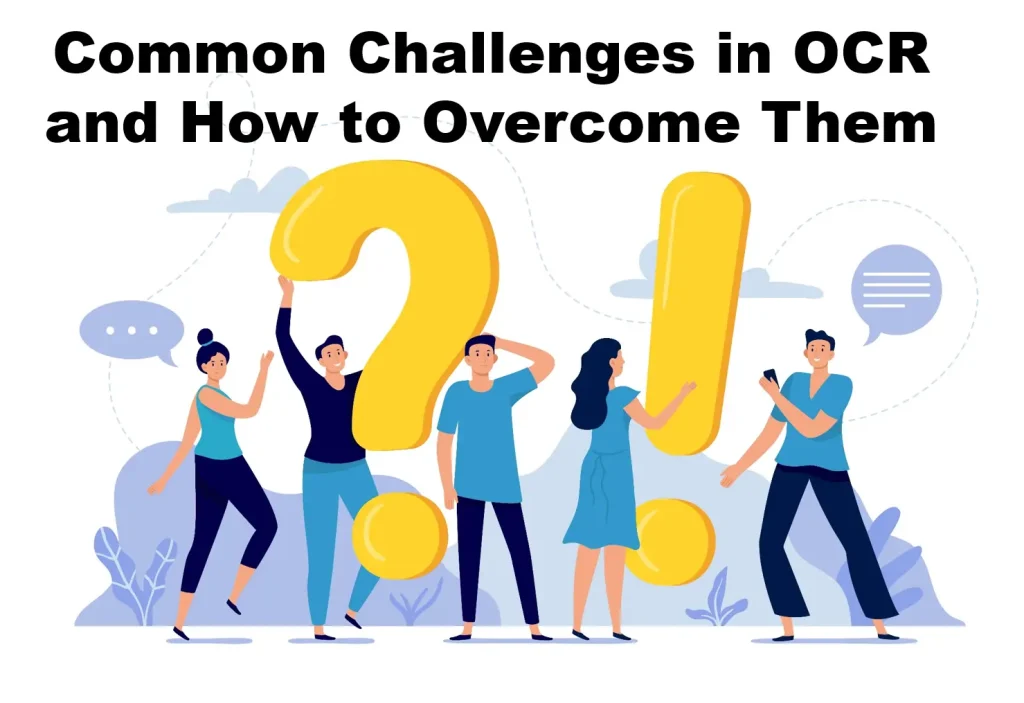
Challenge 1: Low-Quality Images
Problem:
OCR struggles to recognize text from blurry, low-resolution, or poorly scanned images. This often leads to errors or incomplete text extraction.
Solution:
- Use High-Resolution Scans: Always scan documents at 300 DPI or higher to ensure clarity.
- Preprocess Images: Tools like Photoshop or built-in OCR features can enhance brightness, contrast, and sharpness.
- Avoid Compression Formats: Save files in high-quality formats like PNG or TIFF, which retain more detail than compressed formats like JPG.
Example: A poorly scanned receipt with faded text was enhanced using brightness adjustment and re-scanned at 300 DPI, resulting in 95% accuracy.
Challenge 2: Handwriting Recognition
Problem:
OCR tools often struggle with handwritten text, especially if the handwriting is messy or inconsistent.
Solution:
- Choose AI-Powered Tools: Advanced tools like Google Vision AI or Picture2Txt.com are designed to handle handwriting with higher accuracy.
- Train OCR for Custom Handwriting: Some tools allow you to train the system with specific handwriting samples for better results.
- Improve Input Quality: Use a pen with strong contrast (e.g., black ink on white paper) and scan the document at high resolution.
Example: A medical office used AI-powered OCR to digitize handwritten prescriptions, achieving a 70% improvement in recognition accuracy.
Challenge 3: Formatting Errors
Problem:
OCR tools may misinterpret document layouts, resulting in jumbled text, broken paragraphs, or misplaced tables.
Solution:
- Use Layout-Preserving OCR Tools: Tools like ABBYY FineReader and Adobe Acrobat Pro excel at maintaining original document structures.
- Process Sections Separately: Divide complex layouts into smaller sections (e.g., scan tables separately).
- Preprocess Documents: Align and deskew misaligned text, and remove unnecessary graphics or watermarks that might confuse the OCR tool.
Example: A financial report with multi-column text was processed using ABBYY FineReader, preserving its original layout for easy readability.
Challenge 4: Recognizing Complex Scripts or Multiple Languages
Problem:
OCR tools may struggle with complex scripts like Chinese, Arabic, or Hindi, and documents containing multiple languages.
Solution:
- Choose Multilingual OCR Tools: Tools like Google Vision AI and Picture2Txt.com support diverse scripts and languages.
- Enable Language Settings: Configure the tool to recognize the specific language(s) in your document.
- Use Preprocessing: Enhance text visibility with contrast adjustments to help OCR tools better recognize intricate scripts.
Example: A multinational company used a multilingual OCR tool to process invoices in Portuguese, English, and French, reducing processing time by 40%.
Challenge 5: Background Noise and Shadows
Problem:
Shadows, smudges, or background patterns can obscure text, making OCR less effective.
Solution:
- Optimize Lighting: When scanning or photographing, use bright, even lighting to avoid shadows.
- Remove Background Patterns: Use preprocessing features to clean up noisy backgrounds or convert images to black-and-white.
- Crop and Focus: Trim the image to remove unnecessary sections and focus on the text.
Example: A scanned document with a patterned background was converted to monochrome, allowing the OCR tool to extract text with 90% accuracy.
FAQ: Frequently Asked Questions About OCR Challenges
1. Why does my OCR tool make so many mistakes with handwritten text?
Handwriting is naturally inconsistent, and not all OCR tools are optimized for it. Using AI-powered tools and high-resolution scans can improve results.
2. How can I process documents with multiple languages?
Select OCR tools that support multilingual capabilities, such as Google Vision AI or Picture2Txt.com. Configure language settings for better accuracy.
3. What’s the best way to scan a document for OCR?
Scan at 300 DPI or higher, ensure even lighting, and save the file in a high-quality format like PNG or TIFF. Preprocess the image to enhance clarity.
4. Can OCR tools handle images with tables or diagrams?
Yes, but you’ll need advanced tools like ABBYY FineReader or Adobe Acrobat Pro to preserve layouts. For best results, preprocess the document and scan in sections if necessary.
5. What should I do if the extracted text has errors?
Manually review and correct critical sections. Many tools offer built-in text editors to streamline post-processing.
Conclusion
While OCR tools can face challenges like low image quality, difficult handwriting, or formatting errors, these issues are easily manageable with the right strategies and tools. By using high-quality inputs, leveraging preprocessing features, and selecting advanced OCR solutions, you can overcome common obstacles and achieve accurate, reliable results.
Ready to improve your text extraction process? Start with tools like Picture2Txt.com to experience high-quality OCR that adapts to your needs. With these tips, you’ll turn document processing into a seamless and efficient workflow.
